In this day and age of social media, we all like to share our images across the internet. Whether you take photos or create them for your blog, website or page it can be great to share them for illustrating, advice or critique.
However, sharing images on the internet brings the risk of copyright theft. This is when people take your pictures and use them as their own for their personal gain.
A watermark is a great way for you to protect the rights of your image and avoid them being used without your permission.
Adding a watermark is easy if you have the right tools.
In this article, I’ll discuss how you can add a watermark to your photos without Photoshop.
BunnyPic
Bunnypic is a free online Photoshop editor which requires no sign-up and is beginner-friendly. It is super easy to add a watermark to your images in Bunnypic.
- Simply go to the Bunnypic editor and Open your image.
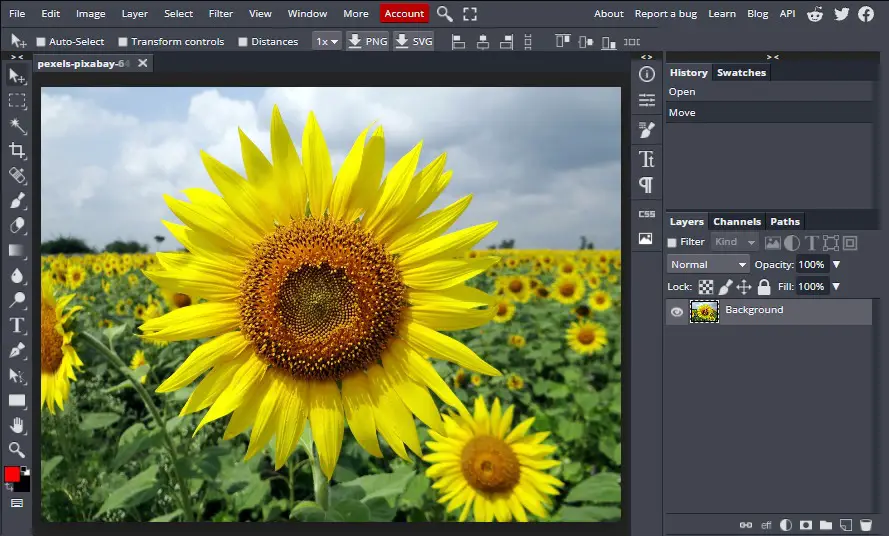
- Once you have your image opened select the Type tool and type in your text.
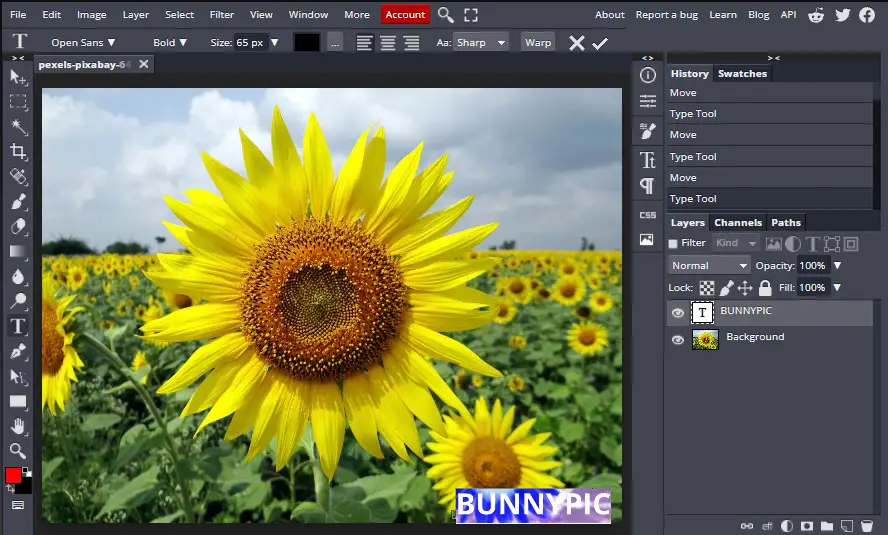
- Under the layers panel reduce the opacity of the text layer to 50 – 60%.
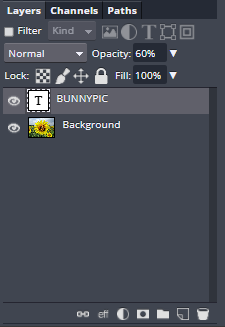
- Finally, save it by going to File > Export as > Save as PNG or JPG.

Using Desktop Apps for Watermarking
If you are working on a desktop there are several different apps online you can use to add a watermark to your image.
Watermark.ws

Watermark.ws is a great free online photo editor that allows you to add watermarks to your images easily. To add a watermark to your image using watermark.ws:
- Go to Watermark.ws and click Enter.
- Select all the images you want to add a watermark to and click Edit.
- On the left toolbar, select Watermark and type in your text.
- Adjust the size, effect and placement of the text and press Apply.
- Once you have your watermark in place, go to Finish and then download your image.
The major downside of using Watermark.ws is that to use additional features you have to upgrade to Pro. Whereas, Bunnypic doesn’t require any membership and includes limitless possibilities.
Microsoft Paint 3D
If you want to use something familiar rather than web-based editing software you should try out Microsoft Paint 3D. Paint 3D is a desktop app that is pre-installed on most modern computers.
It is simple, intuitive, and easy to use especially for beginners. You select the type tool and overlay your text on top of the image. Keep in mind this doesn’t look professional and is best done if it’s a personal photo.
Using downloadable software on desktop
There are some popular and really helpful downloadable apps on the desktop made specifically for adding watermarks to your images. Since these apps are downloaded on your PC they don’t require an internet connection and don’t require a lot of rendering as web-based apps would.
The most popular watermarking apps for desktops are:
- Visual Watermark
- TSR Watermark
- Photo Bulk (Mac only)
Each of them has its own pros and cons but they all share one function in common: they help you watermark your images instantly and easily.
Using Mobile Apps to Watermark Images
It could be that you are not working on a desktop or prefer to use your smartphone.
Fortunately, there are a ton of free mobile apps available on the Play Store and Apple store to watermark your images.
Canva
Canva is one of the most popular graphic design software with a user base of 55 million monthly active users. It is also the closest alternative to Photoshop on mobile.
Canva has a free and paid version but the free version is enough for most beginners. If you want to add a watermark on your photos using your mobile Canva makes it easy and intuitive. All you do is:
- Download Canva on your device from the Play Store (Android) or Apple Store (IOS).
- Open Canva
- Open the image you want to add a watermark to.
- Select the type tool and type in your text.
- Place your text where you want it and reduce the opacity to around 50 – 60% and hit save.
Watermark App
Another very popular watermark app on mobile interestingly has a simple name, “add watermark on photos” and is made by Simply Entertaining.
- Download the app and open it on your phone.
- Tap “Apply on Images”.
- After selecting your image(s) tap done.
- Choose how you want your watermark to be displayed. It also provides you with a number of templates to use.
- Next, tap on the tick icon and place your text or logo where you want it. Adjust the opacity using the slider below and press the save icon.
The new image would be added to your gallery.
Conclusion
Adding a watermark on your photos is great to protect your photos from copyright theft. However, not everyone can afford Photoshop or use it professionally as it can get pretty complicated.
Fortunately, web-based photo editors like Bunnypic are great for adding watermark to your photos without Photoshop.
There are also other great alternatives like downloadable desktop apps and apps to use on your phones such as Visual Watermark and Canva.
Adding a watermark to your photos can definitely reduce the risk of people using your images without your permission and it’s a great practice to add a watermark to all your images from the above-mentioned tools.
