Film photographs, tintypes, black-and-white pictures, and other photographic techniques are included in the phrase retro portraiture. Bunnypic offers a wide range of vintage effects that give a vintage aesthetic to your photographs. When you give a current digital shot an aged appearance and feel, you are creating a retro style. These digital filters are designed to resemble the look of a film camera.
ADD A VINTAGE AESTHETIC TO YOUR PICTURES:
Because of the vintage appearance and sensation of serenity they impart to pictures, these effects have become fashionable. By making up an atmosphere, creating a tone, or eliciting distinct emotions, great vintage effects may make current images feel like they are from another era. Look through these alternatives to pick the one, which suits your desired look.
A NUMBER OF VINTAGE LOOKS
There is no one-size-fits-all method in the vintage shooting. Because photographing techniques and fashions evolve throughout time, you may use various effects based on the age of the shot you wish to replicate such that:
- MONOCHROME
- SEPIA
- TINTYPE
- POLAROID
- GLITCH AND GRUNGE
USE BLACK-AND-WHITE IMAGES TO CREATE A VINTAGE APPEARANCE.
To create cool and eye-catching vintage photos through bunnypic, follow the below-mentioned steps:
MAKE THE PHOTO BLACK AND WHITE
First of all, open a photo that you want to open by clicking the file button on the top left of the screen and then selecting an open button.
- Using only a Black & White Image Correction filter, convert the photo to black and white.
- To alter the look of your shot, explore with different contexts or alter the color sliders inside each preset.
- Move the bars to the right to brighten and the left to blacken certain sections.
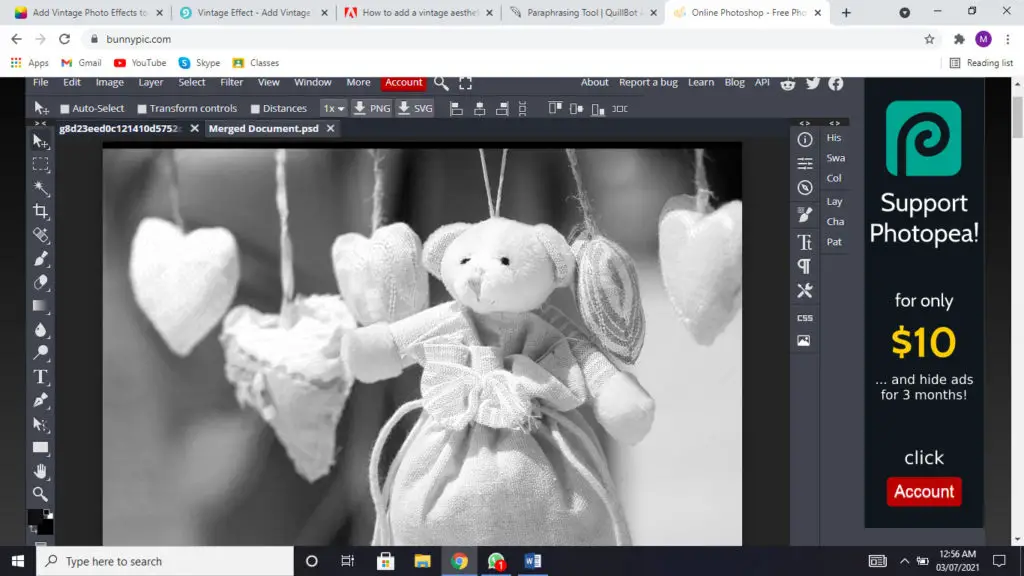
- You could then use the Color Adjustment tool to modify the scales in the presets by simply clicking and moving the mouse over the picture.
ADJUST THE BRIGHTNESS AND CONTRAST.
- Click on the image button on the top, it will be third from left.
- Now slide the cursor to Brightness and contrast
- Select the Brightness and Contrast option on some other Image Adjustment Layer you have added to your photograph.
- Bear in mind that old pictures have fewer contrasts and seem black, so modify the bars until the photograph has the contrast and brightness of your desire.
- You can also adjust the level of other colors by selecting the LEVELS option which is just below the option of contrast and brightness.
Here is an illustration:
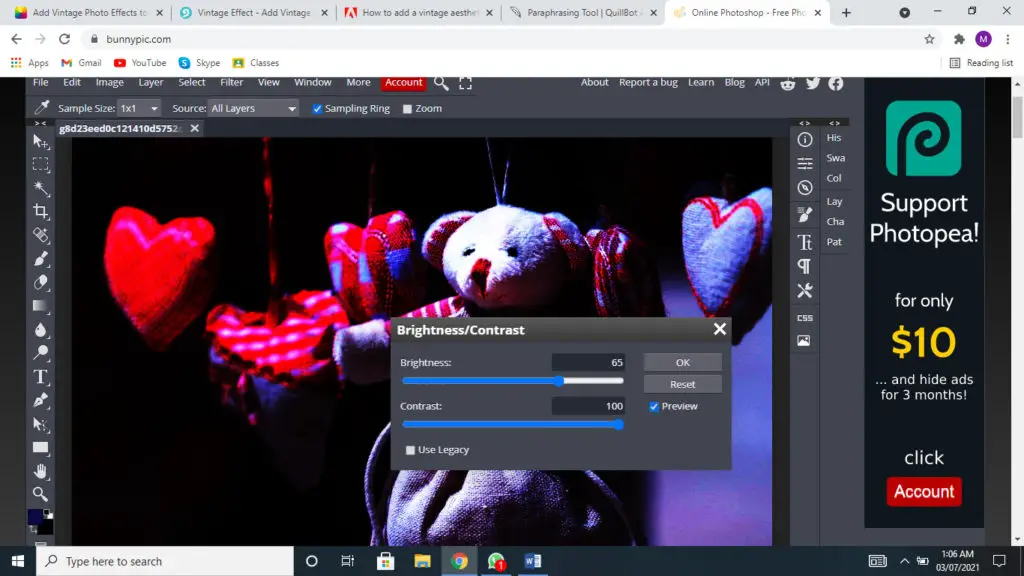
PUT A PICTURE FILTER ON IT
- Add a new Image Adjustment Layer and choose Photo Filter from the drop-down menu.
- This enables you to use a vintage color wash like sepia to give the image a toasty, radiant glow.
- Other color washes, such as a cold blue or a gloomy green, are also available.
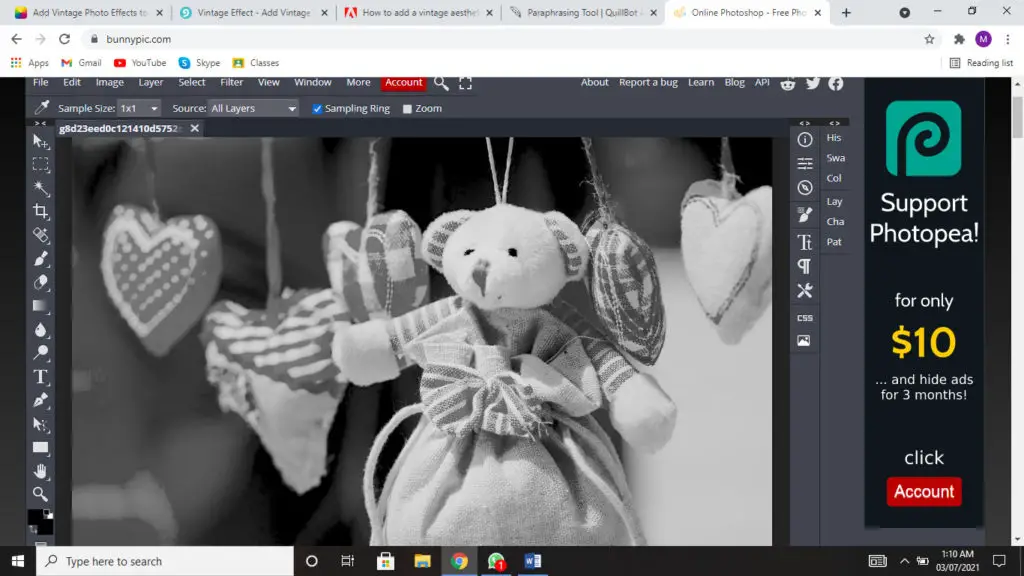
REDUCE THE SATURATION AND ADD VIBRANCE
Reducing the saturation while doing the addition of vibrance is another great idea to put a vintage effect onto your photo and make it look old school. Here is how to do it:
- Click on the Image button at the top and go to adjustments
- Select Hue and Saturation.
- Drag the bars to adjust the appropriate colors of your desire.
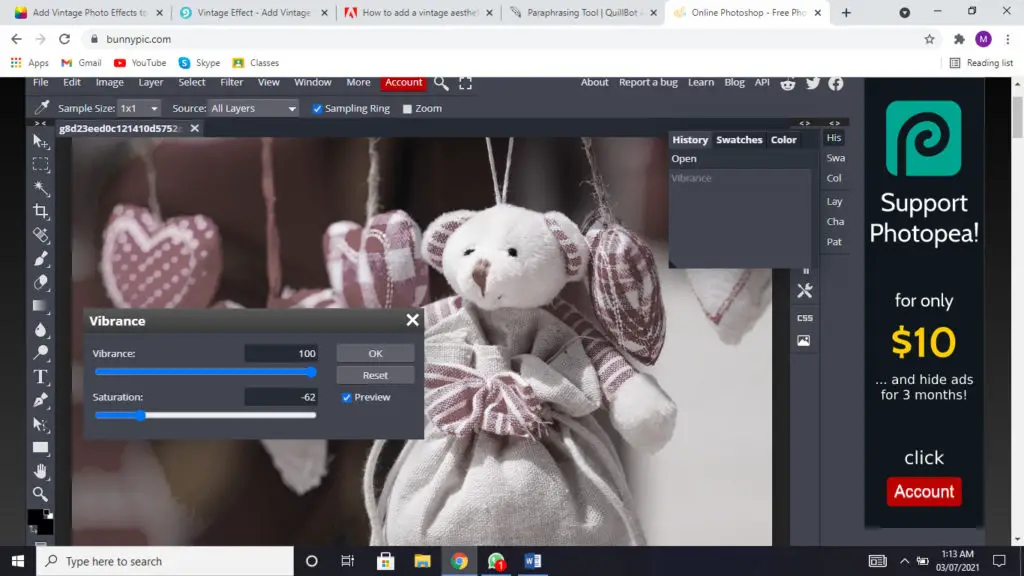
ADJUSTMENT OF HUE AND SATURATION
- Go into the Image menu from the toolbar.
- Now choose levels and then Hue and Saturation
- Adjust Hue, saturation and lightness as you like
- You can also choose from many ranges like the master, blue, yellow, red, green etc
- You can colorize or decolorize the pic to give it a customized touch

ADD SOME NOISE TO THE MIX
- To offer the image a genuine antique vibe, add noise to it.
- Select Noise from the top drop-down menu after clicking Image.
- Move the bars to add or remove noise as you like
- The texture of your shot is given by noise, which is similar to film grain.
- You avoid color speckles, be sure to pick Monochrome in the Noise box.
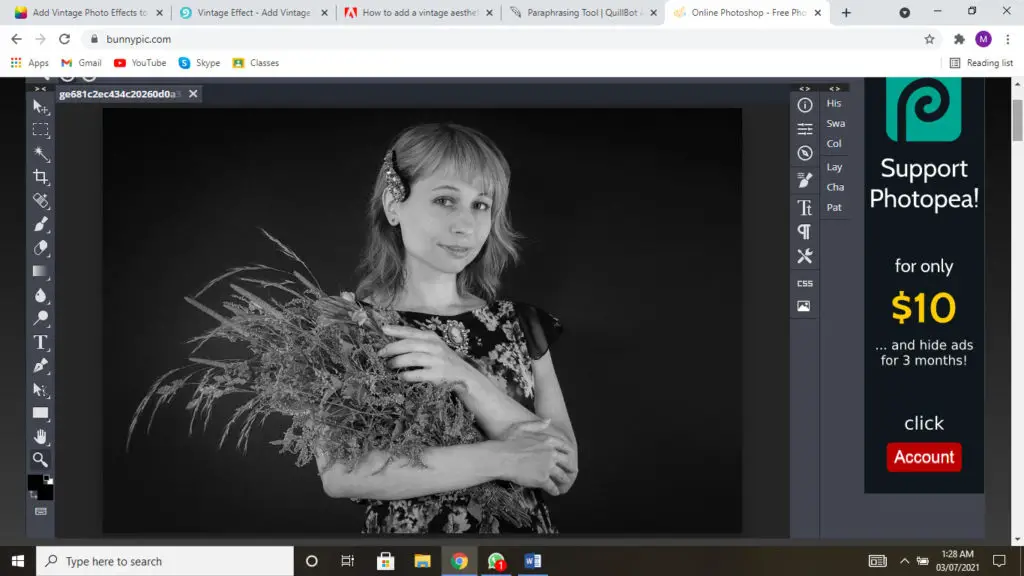
MAKE A VIGNETTE OUT OF IT
- Click on the Image button at the top
- Go to Adjustments and pick Inner Darkness from the drop-down box after clicking on your image layer.
- Move the bars and enjoy your customization
- This adds a faint textured look to your image, making it look less flawless and more like shredded or ruined old images.
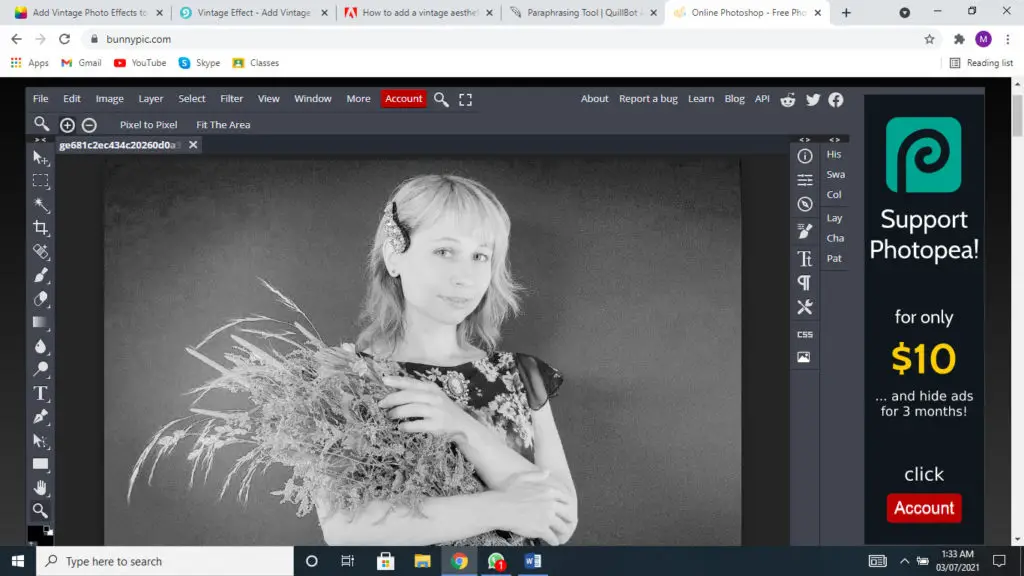
PUT THE FINAL TOUCHES TO IT
There are many tools in the bunny pic that can help you in giving final touches to your photos and make them glow even more. There are tools like clone stamp, Blur tool, Spot healing brush tool, Dodge tool and some more exciting ones which can give your photos some more customizations.
Remove or edit any modern parts of the image that may detract from the antique appearance with the Clone Stamp tool. Whether you remove a current brand from an item of clothing or edit off telephone poles, the old appearance may be preserved with a few final changes.
