Removing the background from an image can be a complicated and time-consuming task, especially when you have no background in Graphic designing.
Having images with a transparent background is essential for many individuals and business owners as they are usually used to be blended in with other design elements or for product catalogs.
Luckily, there is such a thing called a magic cut tool that can help you easily remove the background from your images without any prior knowledge of graphic designing.
What is a Magic Cut Tool?
A Magic Cut tool is designed to remove unnecessary backgrounds from an image. This can be done easily with the right tools.
Most people tend to look at Photoshop as the best option to remove backgrounds for images as it is the industry standard.
However, Adobe Photoshop is expensive and requires recurring monthly payments which can be overwhelming.
So, below is a list compiled of the 5 Best Online Magic Cut tools to easily remove backgrounds for FREE.
1. BunnyPic
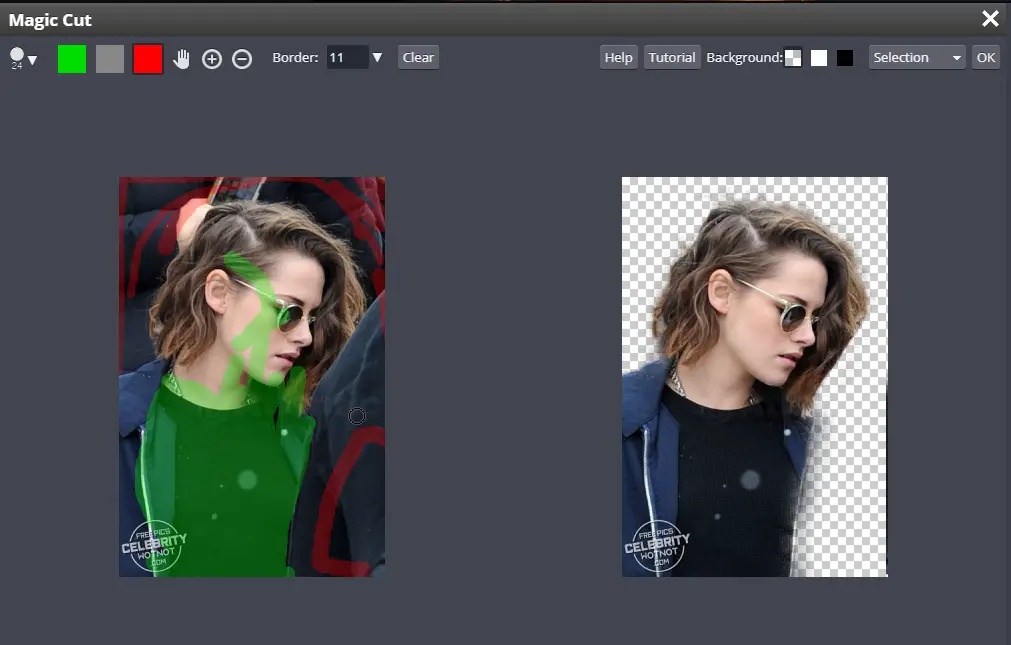
BunnyPic uses API software from Photopea which is an online Photoshop editor that uses powerful artificial intelligence for editing and provides stunning results.
It is the closest competitor to Photoshop when it comes to photo manipulation and retouching and is great for graphic designers, web designers, photographers small business owners, and E-commerce stores.
The great thing about BunnyPic’s magic cut tool is that it allows the user a lot of flexibility as you can edit the image further by adjusting the borders, feathering, and manually erase unnecessary portions of your image.
BunnyPic has an intuitive and easy-to-understand user interface that is perfect for beginners and is totally free to use with no signup required.
It supports all the popular file types including:
- PSD
- XD
- Sketch
- XCF
- RAW
How to use
To remove the background of an image using BunnyPic’s magic cut tool:
- Click on Open From Computer and select your desired image
- On the top bar go to Select – Magic Cut
- A split screen will appear with an edited version and the preview
- BunnyPic will identify the subject with its best guess but if it’s not to your satisfaction use the green color to paint the parts you want to keep (subject) and red color to paint the parts you want to remove (background.)
- Click ok
- Your image will be selected. To remove the background, go to Select – Inverse and press delete on your keyboard to remove the background.
There are no cons to using BunnyPic and it is a totally free online photoshop editor.
2. Removal.ai
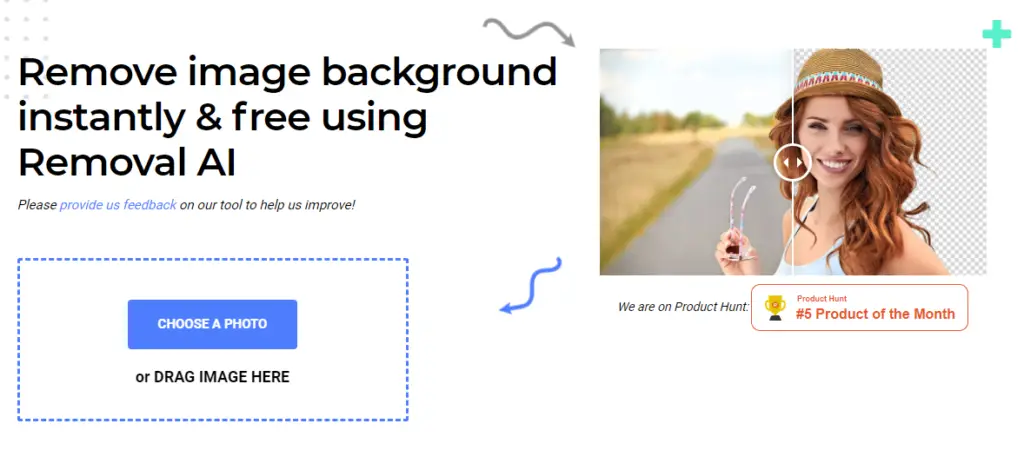
Removal.ai is another great free tool to remove unwanted elements from your pictures and export them with a transparent background.
Removal.ai is super easy to use, all you have to do is upload or drag your photo and within a few seconds, it will remove the background.
It also has a number of editing options after the picture has converted such as adding text and some basic image effects.
With the free version, you are able to download images in lower resolutions (0.25 megapixels) with no signup.
It also has a premium version in which you can download high-resolution images.
They also have affordable pricing packages for small business owners and photographers/graphic designers and they start from as low as $0.4 per month.
If these packages are not for you then for the highest quality results you can contact removal.ai’s team of professional photo editors which will manually edit and remove the background from your image with a quick turnaround time of under 24 hours.
You can see their full pricing details on their official website.
Pros:
- Instant results
- Powerful AI can efficiently detect background
- Allows manual erasing
- Flexible editing options
- Affordable packages for small business owners
Cons:
- Free package only includes download of low resolution pictures
- Paid packages require monthly/annual payments
Removal.ai is suitable for anyone who is looking to easily and quickly remove the backgrounds from images however the free version isn’t recommended for professional photography such as, for product catalogues as it only allows low-resolution downloads.
3. Remove.bg
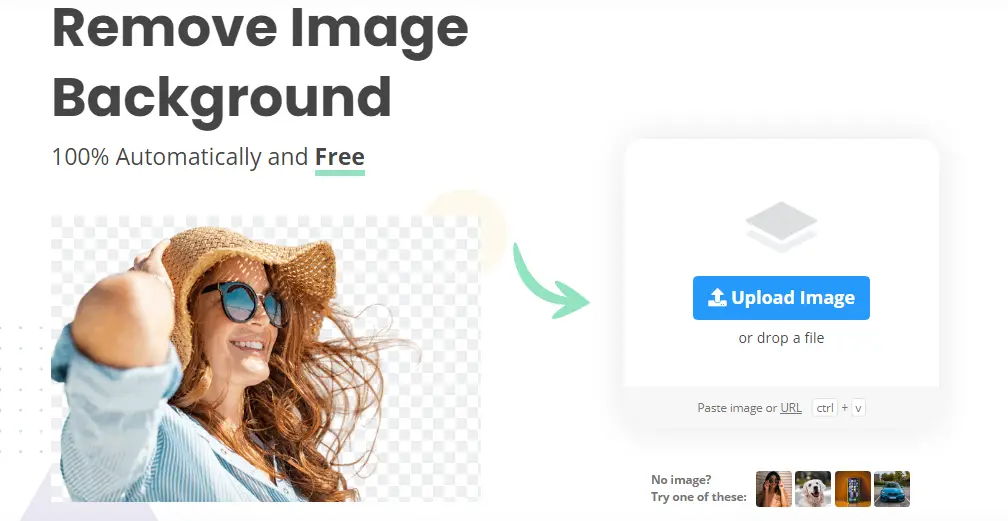
Remove.bg is a very similar online background removing tool like Removal.ai.
It has all the features of removal.ai and always delivers a great transparent background of the image doing an excellent job to even detect complex features such as hair.
It has various options but the best of these are their wide selection of pre-made customized backgrounds as for the effects they only have a blur effect at the moment.
The free version doesn’t require any signup and allows you to download a resolution of only 612 x 408 pixels (0.25 megapixels.) However, they do offer a free trial which can allow you to download higher resolution pictures (up to 25 megapixels.)
Their packages are a bit more expensive as compared to Removal.ai with packages starting from $9 per month from which you can edit only 40 images.
Pros:
- Instant results
- Powerful AI can efficiently detect background
- Allows manual erasing
- Flexible editing options
- Free trial for premium options
Cons:
- Paid packages are expensive as compared to other online tools
Remove.bg is similar to remove.ai and isn’t recommended as a replacement of professional software but to remove the backgrounds of simple images.
4. Apowersoft
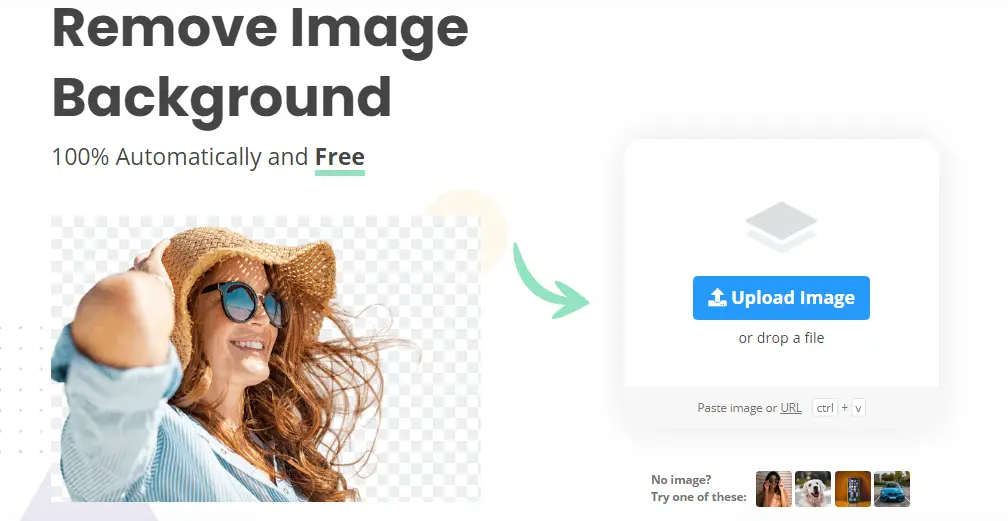
Apowersoft is a great online tool for background removal because its AI is highly efficient in separating the background from the subject and doesn’t usually require any manual erasing.
Its easy-to-use and beginner-friendly interface allows you to simply upload or drag your image and it will automatically convert it.
After removing the background you can upload or download your image or if you want to edit it further click on Edit and choose a background color and one of their pre-made aspect ratios to save your final image.
However, as you might see in the image attached above, it doesn’t do a very good job of feathering the edges of the new design. This leaves sharp lines and jagged edges at the ends of the cropped subject.
This can make your image low-quality and feel “fake” as it seems roughly cut out.
It is a completely free online tool but does require you to sign up to download your image.
Pros:
- Accurate AI Selection
- Easy-to-use
- Intuitive, beginner-friendly design
- Gives instant results
- Fully Free
Cons:
- Might require some manual erasing on complex images
- Sign up is necessary for downloading your image
Apowersoft works best for graphic designers and photo retouchers who want to remove backgrounds from simple images.
5. Slazzer
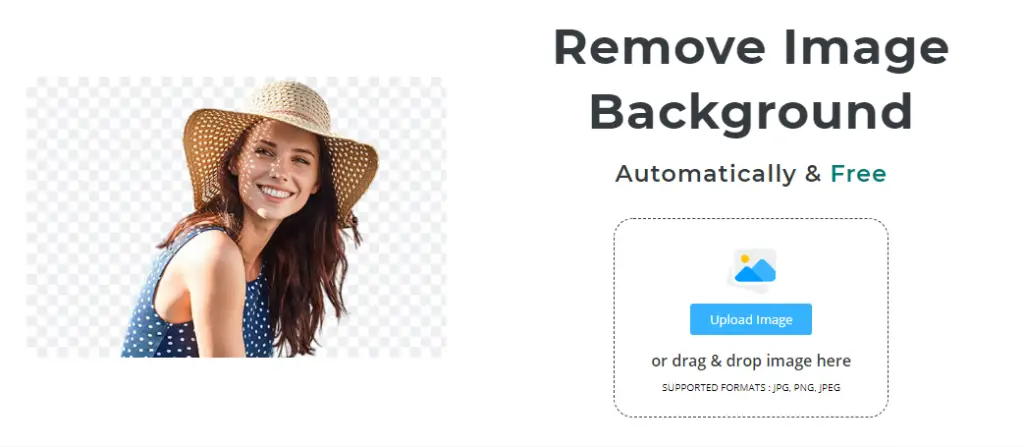
Slazzer is a great choice for removing the background from simple images in an instant.
Out of all the online photo editors listed here, Slazzer is one of the easiest to use.
Similar to other tools listed here in order to remove the background all you have to do is upload or drag & drop your image and it will come back with a transparent background.
Slazzer has a smart AI algorithm that can, to some extent, detect complex features in images such as hair or blending background colors.
It supports the 2 most common types of image files:
- JPEG
- PNG
Even though this is an online photo editing tool you can use it across other platforms as well.
It has a mobile app and a plugin compatible with Photoshop, Shopify, WooCommerce, and Figma.
If you are a business owner trying to incorporate Slazzer’s AI magic cut tool for your own benefit it has an API that you can integrate within your website.
Pros:
- Instant results
- Easy-to-use
- Simple, beginner friendly
- Can detect complex features such as hair effectively
Cons:
- No editing options
Slazzer works great for photographers, graphic designers, and E-commerce store catalogs.
Conclusion
The best online tool to remove backgrounds is BunnyPic’s magic cut tool.
BunnyPic is a powerful online Photoshop editor and its magic cut tool gives you accurate results. Its AI has a great “initial guess” to automatically separate the background from the subject yet still provides users with controls to adjust the marks themselves.
Since it is similar to Photoshop it allows a lot of flexibility and can let the user not only remove the background but edit the image further with endless possibilities.
However, other tools with the magic cut such as Removal.ai, Remove.bg, Apowersoft and Slazzer, are great for easy and instant results however each comes with its own limitations and doesn’t offer much control if the AI fails to accurately detect the background.
If you are looking for simple background removal you may use these online tools but for the best results, BunnyPic is the way to go.
