Adobe Photoshop is the best graphic design software used for photo retouching and digital manipulation, which is no wonder it is the industry-standard.
A popular way many people use Photoshop is also for adding text on images however, many beginners of this tool don’t realize they can go beyond the default fonts provided.
There are also people who specialize in type known as typographers and they require a lot of different fonts to find out which one works best for their designs.
In this post we’ll discuss how to add fonts in Photoshop to make your designs stand out.
How to Download Fonts for Free
Firstly, you need to find some fonts to download. There are a number of sites you can check out to find great looking, free-for-commercial use fonts, below are the best ones:
By downloading fonts this way they will be installed directly into your hard drive meaning you can use these new fonts on other online photo editors like BunnyPic, which is a completely free-to-use online Photoshop editor.
After selecting our fonts we can proceed to add them in Photoshop.
How to Download Fonts on Windows
- After downloading the fonts ZIP file, open it using WinRAR
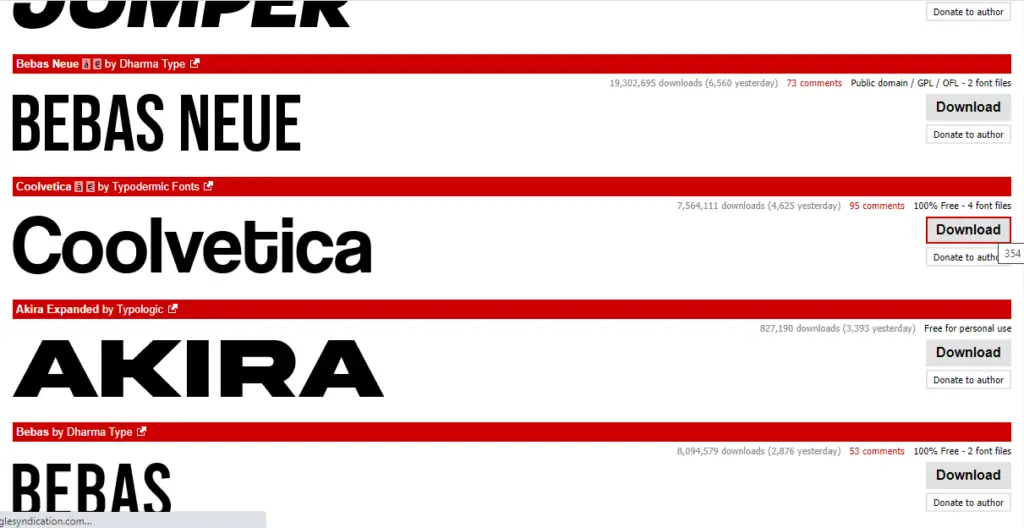
- Extract or drag the font files to your desktop into the folder you want. These are the files with .ttf or .otf extensions at the end. It is good practice to label a folder “FONTS” to keep track of them.
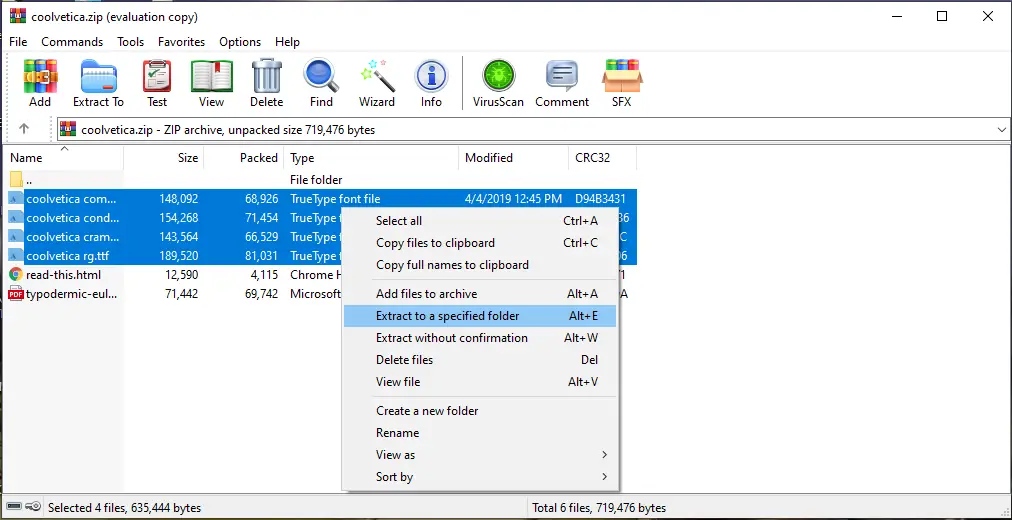
- After extracting all the fonts to the folder, select all, right-click on them and press Install.(you would need Administration access.)
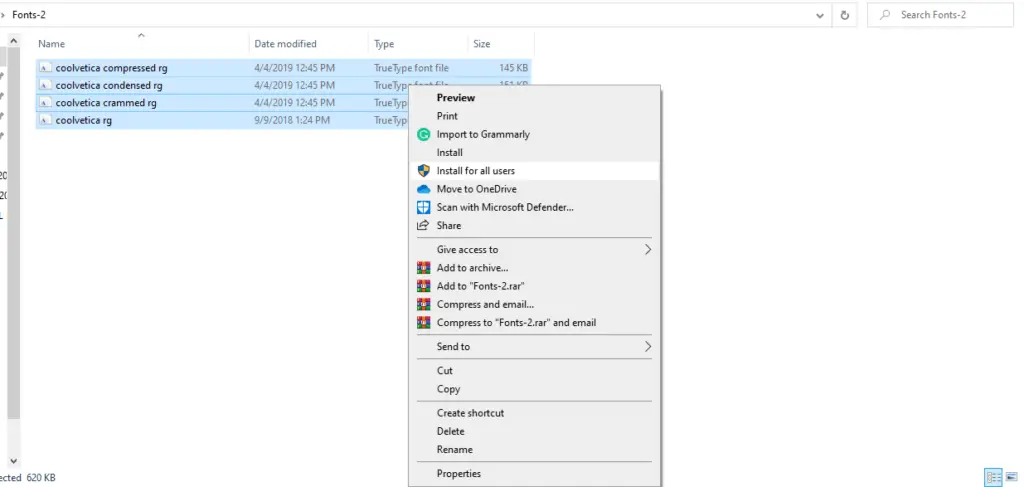
- After the installation is done, open up Photoshop and the fonts should be available to use in your projects.
If you want to use your new font in BunnyPic follow the below steps:
- Add a Text Layer
- On the Top Left, click the drop down menu to open the list of fonts
- Click on Load Font and select your font
Now, the next time you visit BunnyPic it would have your font saved in the list.
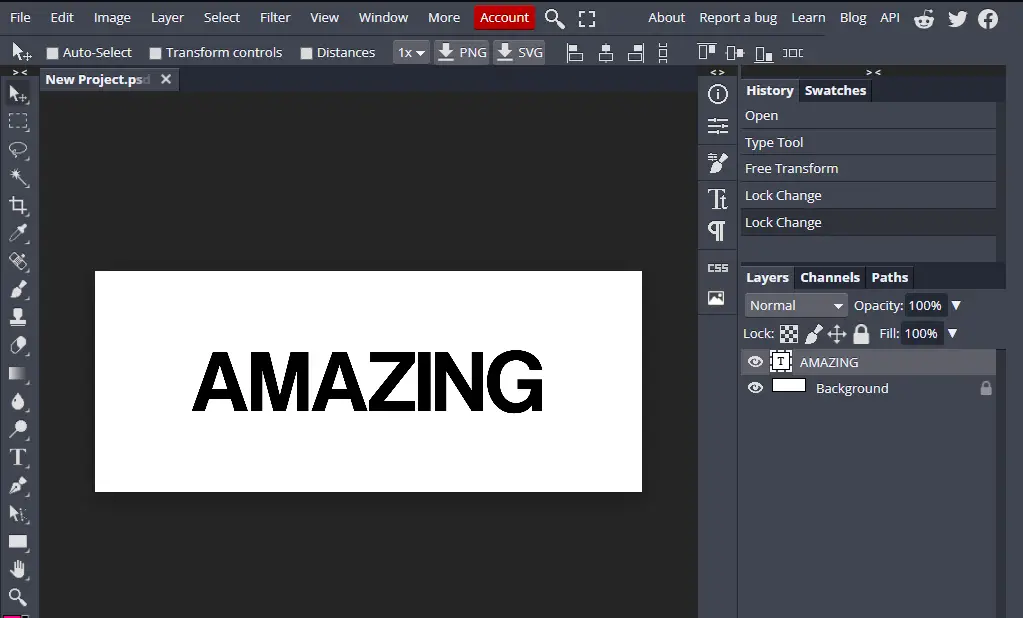
How to Download Fonts on MacOS
- It is important for Mac users to close all their applications before they start the installation process otherwise they may not be properly recognized.
- After downloading the fonts, open the ZIP file and double-click on the font file, these are the files with .ttf or .otf extensions at the end.
- After double-clicking the font a font book on the lower-right click on Install Now to download your font.
- Once the installation is done, open Photoshop and the fonts should be available to use in your projects.
If you don’t have Photoshop or prefer to make projects using BunnyPic the above method still applies
Frequently Asked Questions (FAQs)
Why are my fonts not showing up in Photoshop?
You should make sure Photoshop is not running before installing the fonts otherwise the fonts might not load into the software. Another cause can be that you might have installed a font that’s not compatible with Photoshop. You should always ensure that the font files you download are in TrueType (.ttf) or OpenType (.otf) formats. Most websites you visit to download fonts will specify and even tell you which type the font is.
Can I download a font without Administrative Access?
Even though you can download a font without administrative access you cannot install it. This is because you need to be able to access system settings to install fonts on your computer which cannot be done without administrative access.
Can I use the above methods even if I have an older operating system?
Yes, the process for downloading and using the fonts will remain the same no matter what version your PC is.
Will I get in trouble for using free fonts?
When downloading free fonts it is necessary to first check whether the font is free for personal use or commercial use. If you intend to use the font for a commercial project such as an advertisement or paid task, you would have to use a font that is free for commercial use to avoid legal issues. Dafont, Fontsquirrel, and GoogleFonts all offer free fonts for commercial use and personal use.
