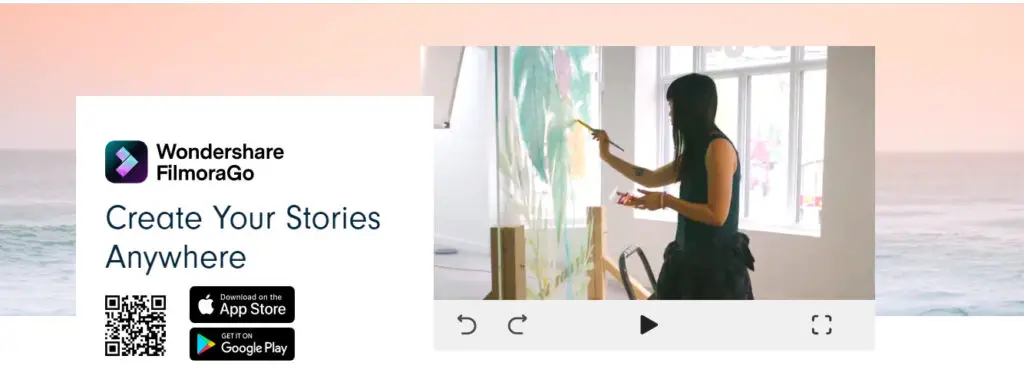YouTube is now the biggest video-sharing site on the Internet that contains unfathomable quantities of videos. In 2017, more than 4 million hours of video had been posted to YouTube each day, and these figures continue to grow.
Editing the films you posted on YouTube is essential since the raw footage has to be organized and cleaned of errors if you want your videos to catch the attention of millions of people. That’s why we’ve chosen some of the finest video editing tools for YouTube that you can use on Windows and Mac OS, which can help you create visual material that matches professional standards.
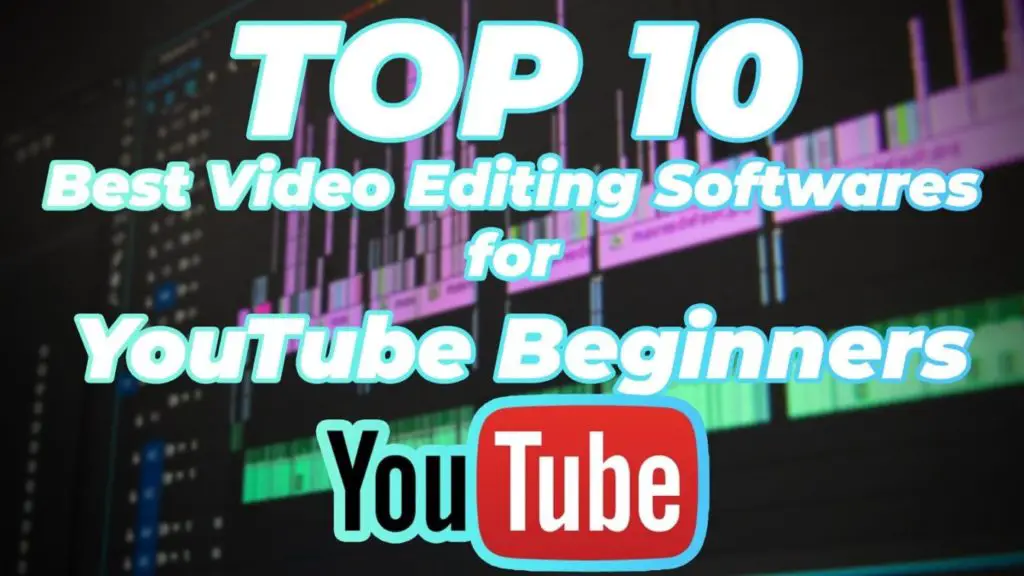
In a world driven by visual material, a compelling video may help guide your brand’s success. But producing beautiful video material is only feasible with the assistance of editing tools. Most famous video editing programs have a hefty price tag. However, other equally excellent alternatives don’t cost a cent. That’s fantastic news for the starry-eyed entrepreneur.
Best Video Editing Software for YouTubers
Below, we’ve collected a selection of the finest free video editing tools from across the web, as well as a couple with cheap premium versions. Each one has its unique requirements. Therefore we’ve broken down some of the most critical aspects of each product.
1. Camtasia
System Requirements:
- Windows OS: 10 (64-Bit)
- 6th Generation Intel Core i3 Processor or 1st Generation AMD Ryzen 3 Processor.
- 8GB RAM (Recommended: 16GB or more)
- Screen Resolution: 1366 x 768 (Recommended: 1920 x 1080 or greater)
- 4GB disk space for installation
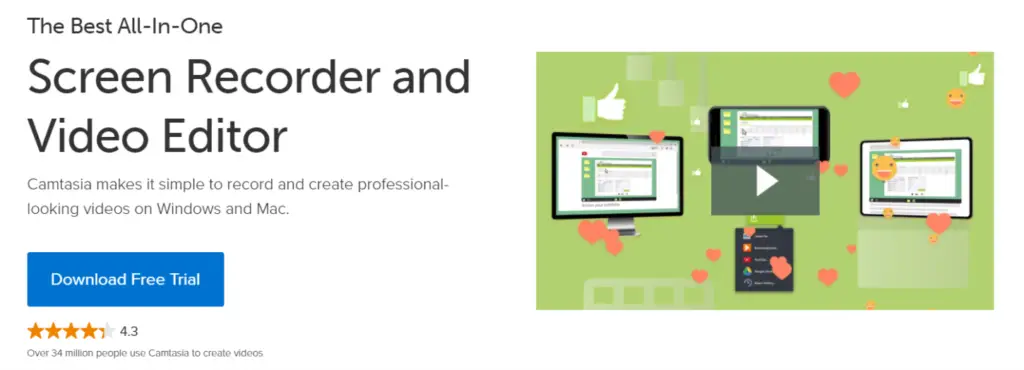
Camtasia by Techsmith is a simple, all-in-one video editing and screen recording software application. Built with novices in mind, Camtasia enables designers to produce excellent instructional films quickly and effectively.
At the time of this writing, Techsmith offers a 30-day free trial to try out the program. But be warned that any exported files will contain a watermark. To use the full version of Camtasia, you’ll need to buy the program.
Now that we know the fundamentals let’s get into the review. Is Camtasia worth it? Here are our advantages and drawbacks for utilizing Camtasia to produce training videos:
Pros:
- Very simple to learn
- Amazing screen capture feature:
- Impressive cursor effects
- Good asset library
- Mobile version
- Low cost
Cons:
- Constant crashes and glitches
- Limited customization
- No keyframe tracking
2. iMovie
System Requirements:
- MAC OS: X v10.3.9 or later (Recommended: MAC OS: X v10.4.4)
- PowerPC G4, PowerPC G5, or Intel Core processor
- Minimum 256MB RAM (Recommended: 512MB)
- QuickTime v7.0.4 or later
- Minimum 690MB disk space for installation
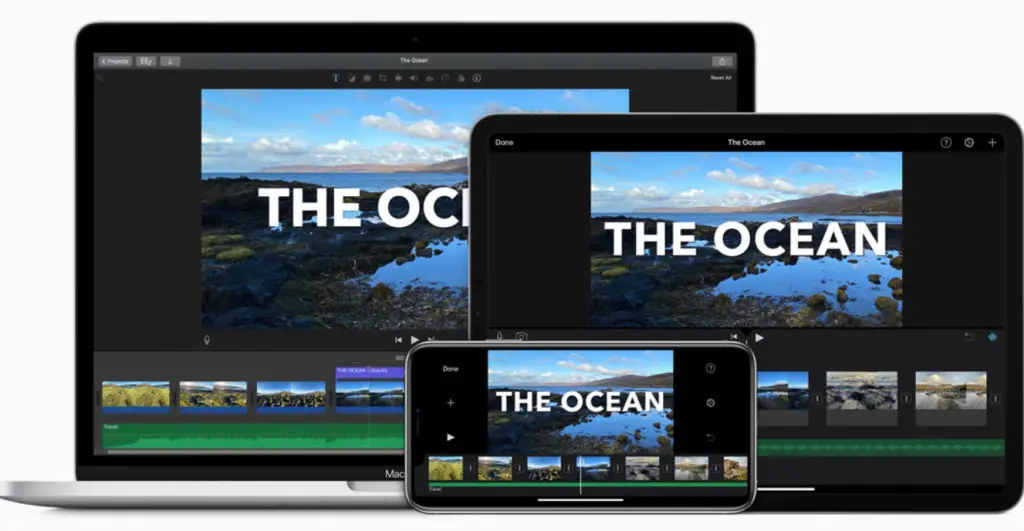
Suppose you are a video editing novice and do not wish to download any third-party editor for your YouTube films. You may use iMovie, which is one of the finest choices for YouTube Video Creator beginners for Mac users in such a situation.
A significant benefit of iMovie is that files are stored in Apple’s cloud so that you may work on your project alternately on an iPhone, iPad, or Mac. iMovie is continuously being updated, so you can always look forward to new features and enhancements.
The newest edition also includes a few interesting additions, like pre-set themes, great storyboard-based tools, and support for 4K editing. There’s also compatibility for the MacBook’s Touch Bar and the iPad’s mouse and touchpad.
The software’s video-sharing features are remarkable because it allows users to post 4K movies to YouTube, Facebook, or Vimeo with only a few clicks. Even while iMovie provides many sophisticated video editing capabilities, experienced video editors may find the software’s features disappointing.
Pros:
- A shaky video may be repaired simply for YouTube editing
- It provides background music and solid visual effects
- You may also adjust audio over a video clip
Cons:
- It may be viewed by Mac users exclusively
- Support for different importing formats
3. Wondershare Filmora
System Requirements:
- Windows OS: 7/8.1/10 (64-Bit) and MAC OS: v11/v10.15/v10.15/10.14/10.13/10.12
- Intel i3 Processor or later (recommended: Intel i6 Processor)
- Intel HD Graphics 5000 or higher; NVIDIA GeForce GTX 700 or later; AMD Radeon R5 or later. 2 GB vRAM (4GB required for HD and 4K videos).
- 4GB RAM (Recommended: 8GB required for HD and 4K videos)
- 10GB free hard-disk space for installation (SSD-Solid State Disk recommended for editing HD and 4K videos).

Chances are you’ve already heard of Wondershare Filmora. This is mainly owing to its popularity within the video editing community.
Filmora provides functionality in a very aesthetically appealing packaging. It includes sophisticated capabilities, like motion tracking, while still being equally effective in more simple tasks, such as editing or combining movies.
The program also includes a broad range of transitions, visual effects, and audio capabilities. This makes it one of the finest YouTube editing tools accessible. Filmora provides an annual membership that costs $51.99/year. You may also choose a one-off payment of $99. However, it doesn’t contain any software updates beyond Filmora’s present version.
Filmora Movie Editor is an excellent alternative to Windows Movie Maker, which includes everything you need to control your video.
They also provide Filmora Go, intended for mobile editing, and Filmora allows you to record and edit movies on your screen. It is a valuable tool for Youtubers who provide any video lessons.
Pros:
- Support various formats;
- Easy to use;
- Sound and music library;
- 4K support;
Cons:
- In the free edition, all your videos will have a brand watermark on them.
4. CyberLink PowerDirector 365
System Requirements:
- Windows OS: 7/8/8.1/10 (64-bit)
- Intel Core i-series or AMD Phenom II and above. (Recommended: Intel Corei7 or AMD FX series above for 4K/3D/360° video editing)
- Intel HD graphics or above; AMD Radeon or later
- 2GB RAM (Recommended: 8GB or Above)
- Resolution: 1024 x 768, 16-bit color
- 7GB free hard-disk space for installation (Recommended: Maximum 100GB)
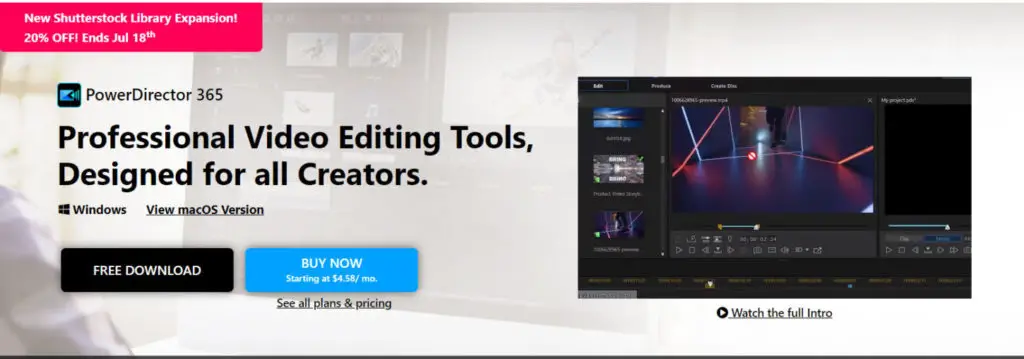
Another popular video editing software that’s worth considering for your YouTube films is Cyberlink Director Suite 365. This mid-market software is offered for a relatively cheap subscription, containing sophisticated capabilities like Multicam editing, motion tracking, and 360-degree editing.
There’s also an Android version that got it into our list of the best video editors for Android. If you enjoy the program but don’t like paying for updates, CyberLink PowerDirector 365 introduces Premiere Pro CC’s monthly subscription model to the venerable app.
While it may not measure up to Adobe and comparable brand solutions, PowerDirector more than equals the default YouTube editing program. It’s also a familiar interface that should appeal not only to PowerDirector aficionados but to anybody who has used a video editor previously.
Suppose you need to make a video extremely fast. In such a scenario, there’s a mini-program, somewhat buried within the Easy Editor, called the Magic Movie Wizard, which utilizes smart tech to automatically merge your pictures and video in a couple of minutes. When it comes to ‘real’ video editing, there’s a reasonably flat learning curve, plus plenty of courses to help you develop your abilities.
PROS:
- Low cost
- Magic Movie Wizard
- Some sophisticated features
CONS:
- Windows only
5. Corel VideoStudio
System Requirements:
- Windows OS: 7/8/10 (64-Bit)
- Intel Core i3 or AMD A4 series for standard videos (Recommended: Intel Core i7 or AMD Athlon A10 for HD and UHD videos)
- 4GB RAM (Recommended: 8GB or above for HD and UHD videos)
- Resolution: 1024 x 768, minimum 512 MB VRAM or higher
- 6GB free space for installation
Corel VideoStudio offers all the qualities of the other top-of-the-line tools on our list, including 360-degree VR and 4k compatibility. Still, it also differentiates as the first piece of consumer video editing software to provide motion tracking. Most of the items on our list come integrated with motion tracking, but VideoStudio still has one of the finest motion tracking systems available.
One of the criticisms against VideoStudio is its speed, which trails significantly behind some of the quicker systems on our list, including CyberLink PowerDirector.
This program provides a wide and varied collection of video editing capabilities that are easy, even for novices. It includes many video editing capabilities, such as video collage templates, which enable you to combine several movies into a single layout and remove distortion on action camera footage. You may edit 360-degree video with its further direct export to YouTube.
This powerful tool is packed with numerous capabilities, such as 360-degree VR compatibility, motion tracking, 4k support, and Multicam. Besides, it’s the quickest product on the market in terms of rendering.
Pros:
A wide variety of essential characteristics;
- 4K video support;
- Multicam editing;
- Music collection;
- Affordable price;
Cons:
- Not enough features for professional usage;
6. Vegas Pro
System Requirements:
- Windows OS: 8/10 (64-Bit)
- 2.4 GHz Processor (Recommended: Quad-core processor with 2.8 GHz or better)
- 4GB RAM (Recommended: 8GB RAM for 8K videos)
- Resolution: 1280 x 1024, 512 MB VRAM and DirectX 11 support (Recommended: Intel Graphics HD 520 or better for MPEG2/AVC/HEVC)
- 2GB free space for installation
Sony Vegas Pro is one of the greatest brands in professional video editing software, and It is used to make movies, TV programs, music videos, and more. It offers all the tools & capabilities you need to produce highly polished projects, from YouTube videos to feature films. It provides a very straightforward user interface.
This versatile and efficient video editing solution comprises sophisticated tools and processes that make video and audio creation and authoring Blu-ray discs or DVDs quicker. It is an innovative and professional video editing program provided by Magix Software. It is primarily intended to produce and edit professional-quality films, TV programs, movies, and audio presentations.
Another exciting feature in this program is the Vegas Pro Connect iPad app, and It allows you to do essential desktop tasks on your tablet. This expert video editor includes built-in interactive lessons that teach you how many of the features operate. You can control playback, drop marks & work with the other editors who use the app.
pros:
- Provides audio mixing, DVD or Blu-ray disc authoring
- Provides stereoscopic 3D tools and GPU-ignited effects
cons:
- Only compatible with Windows
- Dull interface
7. Lightworks
System Requirements:
- Windows OS: Vista/7/8/8.1/10, MAC OS: X 10.9 – 10.12, Linux OS: Ubuntu/Lubuntu/Xubuntu 14.04 and higher; Mint 17 and higher; Fedora 20 and higher
- Intel i7 chipset or faster, fast AMD chipset
- PCI Express graphics card (NVIDIA or AMD) with 1Gb or higher and support for DirectX 9 (Windows only)
- 3GB RAM or higher
- Minimum 200MB disk space for installation
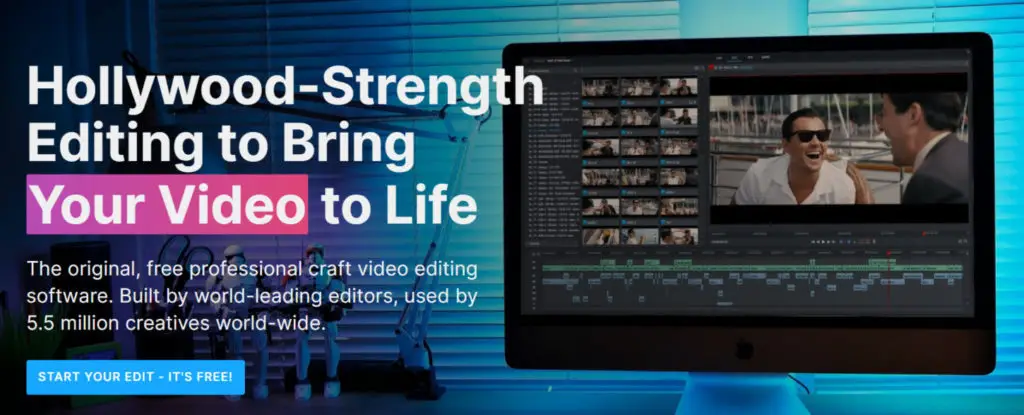
Lightworks is another excellent free video editing program accessible on Windows, Mac, and Linux. Lightworks is one of the most capable video editors on the list. It’s filled with lots of useful features.
This pro-level video editing program is frequently used in Hollywood on big-budget movies from Moulin Rouge to The King’s Speech. Yet, the free version is hardly any less powerful and feature-rich than the premium ones. We especially like the great control often by the improved timeline function, not to mention exporting directly to YouTube and Vimeo.
It is excellent for camera operators, editors, sound engineers, bloggers. It may be used for commercial and personal reasons to build home video collections and populate social networks. While most functions are accessible, 4K video compatibility for YouTube and Vimeo is only included in the premium edition of the program, which costs approximately $25 a month.
Pros:
- Mighty video editor with numerous sophisticated capabilities.
- Compatibility with all the central operating systems
- Good speed while editing YouTube video
- A multi-camera editor is excellent
- The custom-made UI is what YouTubers need
Cons:
- 4K video support only in the premium version.
- Some users may find Lightworks too complex.
- The free version of the program has restricted export capabilities
- Demanding system requirements
8. Adobe Premiere Pro CC
System Requirements:
- Windows OS: 10 (64-Bit), MAC OS: v10.15 (Catalina) or later
- Intel® 6th Gen or newer CPU – or AMD Ryzen™ 1000 Series or newer CPU
- 8GB RAM (Recommended: 32GB for 4K and higher)
- 2GB of GPU VRAM (Recommended: 4GB of GPU VRAM)
- Resolution 1280 x 800 (Recommended: 1920 x 1080 or greater)
- 8 GB of available hard-disk space for installation; additional free space required during installation
With a nearly unparalleled array of capabilities, 360 VR and 4k compatibility, and a newly added ability to save, organize, and share materials online with a team, Adobe Premiere Pro is arguably the complete piece of video editing software available.
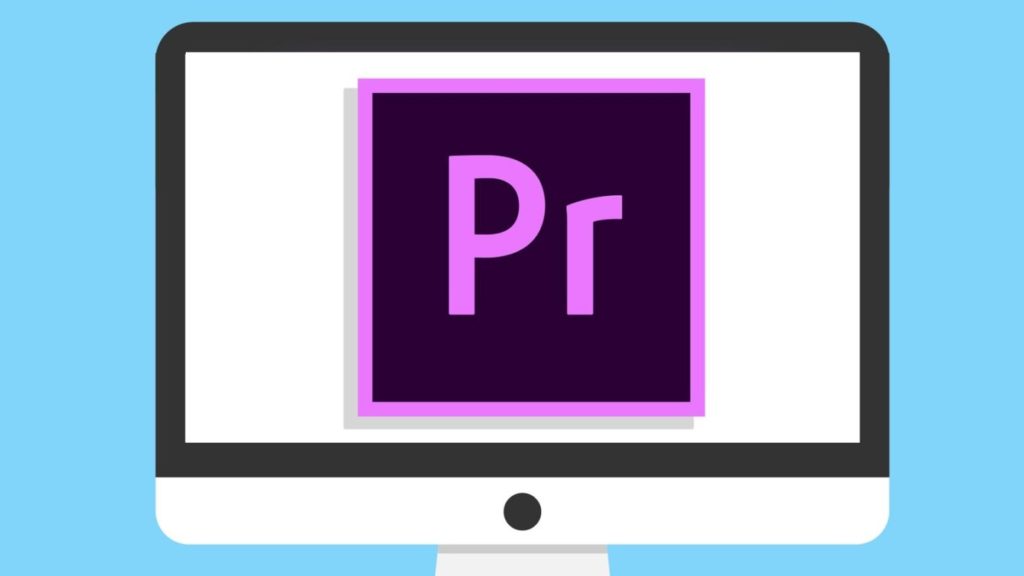
Premiere Pro’s most striking feature is the Lumetri Color tool, which provides color modification and manipulation on par with Photoshop. The multi-cam functionality is also a winner—. In contrast, most systems enable you to work with a limited number of camera angles, Premiere Pro’s newest version allows for an infinite quantity.
Throw in a plethora of titling choices, easily linked auxiliary programs (like Photoshop and After Effects), and a versatile, easy-to-use interface, and Premiere Pro is a no-brainer.
Suppose you’re a seasoned YouTuber who’s well trained in video editing and desires cross-platform software that is packed with solid features and flexible collaboration options. In that scenario, Adobe Premiere Pro CC is for you.
Whatever you’re searching for, you’ll find it here, from support for 4K, 8K, and VR formats, to editing collaboratively through a virtual screening room. Other helpful capabilities include automated audio and video synchronization, the ability to bring in motion graphics from After Effects, and view a clip and edit it simultaneously.
Pros:
- Industry-standard
- Used by top YouTubers
Cons:
- Requires subscription
9. Final Cut Pro X
System Requirements:
- MAC OS: 10.15.6 or later
- Metal-capable graphics card
- 1GB of VRAM recommended for 4K editing, 3D titles, and 360° video editing
- 4GB of RAM (Recommended: 8GB for 4K editing, 3D titles, and 360° video editing)
- Minimum 3.8GB of available disk space for installation

Apple created this video editor for their Mac OS. It combines uploads to YouTube, Facebook, and Vimeo and a wide variety of video output types. The UI is pretty similar to iMovie. It includes a wide variety of effects: video, audio, transitions, title effects, and it is easy to create new ones.
This video editing program is renowned for its high-end video editing capabilities on Mac, and the industry’s top experts often utilize it on challenging projects. Final Cut Pro is intended for non-linear and non-destructive video editing, and it provides capabilities that make dealing with vast quantities of video, audio, and picture material simpler. The latest versions of the program provide support for 4K and 5K movies, while 360-degree video editing is also an option that is accessible to the video editor’s users.
A glance at the list of functions Final Cut Pro provides may have you wondering whether this program cannot accomplish anything. That’s the reason why YouTube video creators can only profit from editing their videos with Final Cut Pro, one of the finest video editing software for Mac ever developed.
Final Cut Pro costs $300, which sounds like a lot of money, but this program is filled with many great features. You may add audio and title effects to your film, group video, and another element so that you can move them together.
Pros:
- High resolution of output projects;
- The existence of libraries and the possibility to build a keyboard collection;
- The ability to preview a specific effect without applying it to a file;
- Results with scaling, without loss of picture quality;
- Format flexibility;
Cons:
- It is expensive
10. Blender
System Requirements:
- Windows OS: 8.1/10, MAC OS: 10.13 Intel – 11.0 Apple Silicon, Linux OS
- 64-bit dual core 2Ghz CPU with SSE2 support (64-bit quad core CPU)
- Graphics card with 1 GB RAM, OpenGL 3.3 (Recommended: Graphics card with 4 GB RAM)
- 4GB RAM (Recommended: 16GB RAM)
- Resolution 1280 x 780 (Recommended: Full HD display)
- Minimum 2GB available disk space for installation
At first, Blender may seem like an odd choice to put here. After all, it’s primarily recognized as 3D rendering software. Interestingly enough, Blender also comprises a full-featured video editor. This is more than enough to make it one of the finest video editors for YouTube, particularly if you’re interested in 3D graphics.
Blender can perform basic video editing operations like cutting and splicing and more sophisticated ones like masking. You receive up to 32 tracks (called slots here) for video, music, graphics, effects, and more. The software is also totally free and open source.
Blender video editing is a free, open-source 3D creative software. It offers tools to assist models and produce 3D animations.
It can also handle more sophisticated changes, including video masking, making Blender a versatile video editor for beginners and expert users and an excellent choice for more advanced projects that may include 3D animation.
Video editing is not the primary function of this program, but it is vital. Blender works very well on Mac, PC, and Linux.
Pros:
- A comprehensive and easy timeline;
- Audio mixing;
- Live preview;
- Many sophisticated transitions and filters;
- Affordable price;
Cons:
- Some problems with video/audio synchronization
How to Choose the Best Video Editing Software
Now that you have options to work with, now you have to decide which one is best for you.
This depends on how much time you’re willing to spend on learning the ins and outs of the software, your budget, your current level of expertise, your hardware, and the nature of your work.
Let’s break these down so you have a better idea of which editing software would suit your needs:
- Time – If you have an intense publishing schedule which requires you to post new and original content every single day you might not have time to figure out the software. If this is the case, you might want something that has a beginner-friendly interface with just the basic editing features (crop, filters, audio etc.)
- Budget – Even though we have listed above some great free software for editing that doesn’t mean it’s not worth it to invest in some better paid software. If you are not on a tight budget and are looking for professional quality editing you might want to go for the premium options and vice versa.
- Current level of expertise – It might be that you have already had some experience trying out different editing programs but just haven’t found the one for you. If you are already an experienced editor then you may be able to make the most out of any software whether it’s free or premium. This means you might not get overwhelmed by a technical user interface. However, if you are a beginner who’s trying editing for the first time you might want something more simple and easy to manage.
- Hardware – This is a crucial one. Most video editing software run on 64-bit software and requires a certain amount of RAM to run smoothly. It is important to check whether or not your PC can run or handle the software.
- Nature of work – The editing software you choose to use also depends on the type of videos that you are going to be making. If you’re editing a walkthrough for a video game then you don’t need any fancy software, just something that could add audio, transitions, and subtitles. However, if you are going to be making professional short films, you might require a more advanced editing tool.
Keeping all these factors in mind you can definitely grab yourself the editing software that would be best for your YouTube channel however, you don’t have to necessarily abide by this.
It doesn’t hurt to experiment with different editing softwares as, through some trial and error, you might find one that resonates with you and your content.
Conclusion:
Before you pick on one of these video editing tools for YouTube, it is sensible to think about your goals. If you want to upload gameplay footage of yourself singing a song, you don’t need a sophisticated editor. If you’re trying to replace every individual in a movie with Nicolas Cage, you’ll need something more competent.
Now that you know your choices in selecting the finest free video editing software, you can start trying them out. While each option comes with its benefits and drawbacks, hopefully, you now understand which free video-editing software is ideal for your company.
Videos consistently demonstrate higher interaction on average across all social media platforms than photos or text postings. A professional, well-made marketing video can help tell a narrative about your goods, overcome the YouTube algorithm, grab your audience’s interest, establish your brand’s personality, and optimize your ROI on paid social advertising.
Frequently Asked Questions (FAQs)
Which Software Do Most YouTubers Use?
When you can’t figure out which editing software to use it’s always a good practice to follow the pros.
The editing software that most YouTubers use is Premiere Pro CC, Final Cut Pro X, and to some extent iMovie. Some of the most famous videos on YouTube have been made possible with these editing tools.
Can I Edit on My Smartphone?
Yes. It is definitely possible to start editing on your smartphone and from the list above Filmora has an app for its smartphone users called, FilmoraGO.
What is the best editing software for Mac?
The best editing software for MAC users is Final Cut Pro X as some of the most popular creators use it.
What is the best editing software for Windows?
The best editing software for Windows is Premiere Pro CC as it is made by Adobe which is the industry standard for video editing. Some of the best content creators on YouTube use it to make their videos possible.
Do I Need To Be An Expert in Editing To Use These Softwares?
Everyone is a beginner when they are starting to learn a new skill and the same is true for editing.
You don’t have to be an expert to learn to edit, however, there is a learning curve in the beginning especially if you get your hands on a video editor that does not have a beginner-friendly interface.
These are some of the beginner software you can start with to minimize the learning curve:
- Wondershare Filmora
- iMovie
- Blender
- Camtasia
These are great for your first time and aren’t any less powerful than the best software out there.
How Can I Improve My Video Editing Skills?
Once you download the editing software of your choice you can search for video editing tutorials on YouTube.
YouTube is filled with tutorials on how to use the tools and will teach you how to make great edits for YouTube videos.
However, the best way to improve your editing is to keep on practicing and you will get better at it over time. Choose one software out of the list and start creating on them.